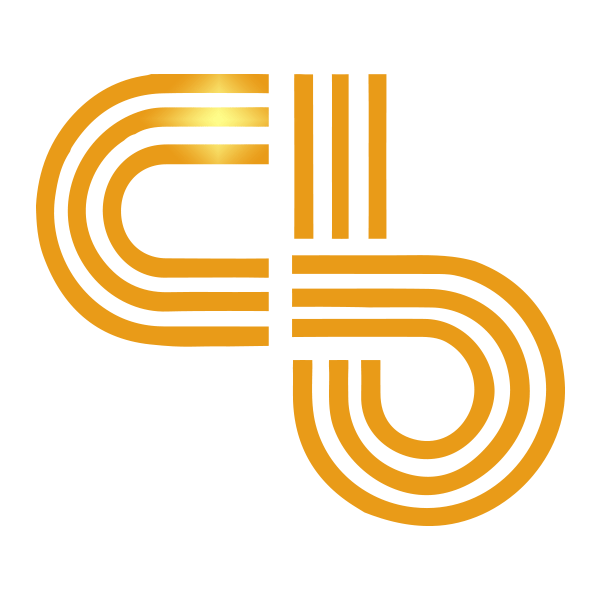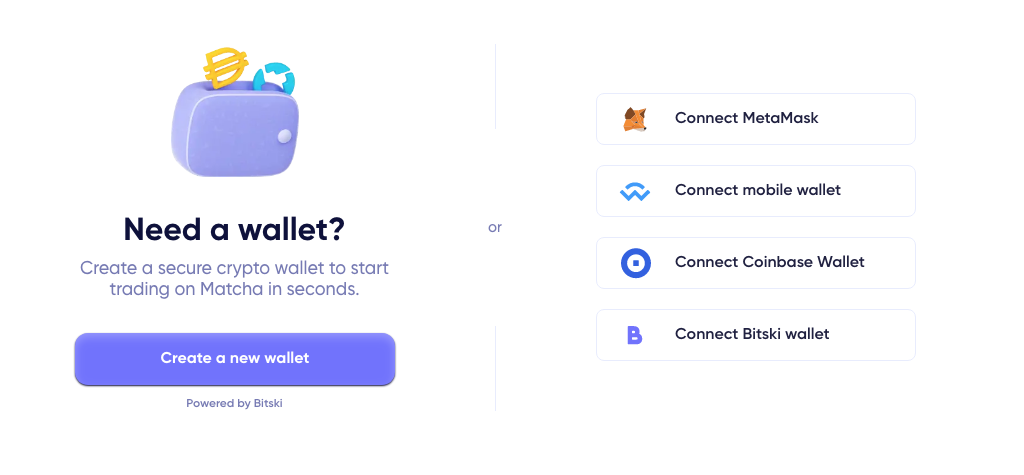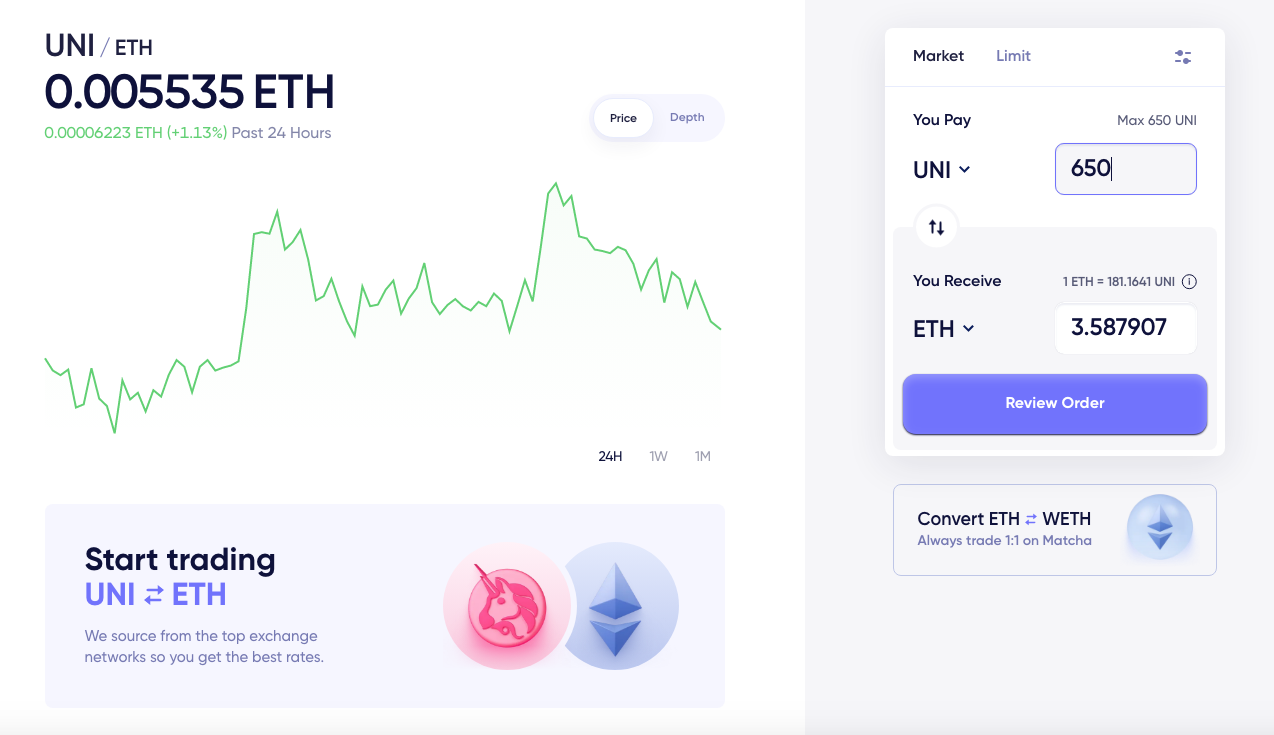Beginner's Guide: How to Use Matcha, the DEX Aggregator on Ethereum
Learn how to swap tokens using the popular Ethereum DEX aggregator, Matcha.

Key Takeaways
- Matcha is a decentralized exchange (DEX) aggregator built on Ethereum.
- The tool can be used to connect with leading DEXes like Uniswap, Balancer, Curve, and Kyber.
- Matcha finds the best rate for the user across the various networks.
Share this article
One of the most groundbreaking developments in the decentralized finance landscape today is the steady rise of Automated Market Makers (AMMs). But with so many AMMs, the need for aggregators like Matcha has become essential.
AMMs are currently the most popular type of decentralized exchange. They use smart contracts to create liquidity pools, and token pairs are traded based on an algorithm rather than an order book.
Examples include Uniswap, Balancer, and Curve, all of which run on Ethereum. They are powerful tools that enable open and permissionless trading on the blockchain.
As AMMs use liquidity pools to calculate trading prices, there’s often a difference in price between the various decentralized exchanges at any one time. That’s why aggregators can be useful: they combine networks to find the user’s best rate.
One of the most popular DEX aggregators on Ethereum is Matcha, a tool built by the 0x team.
It integrates many leading DEXes, including Uniswap, Kyber, Curve, Bancor, and Mooniswap. This guide explains how it works with a simple step-by-step guide.
How to Use Matcha
1. Connect Your Wallet
To make trades on Matcha, you’ll need to start by connecting your wallet.
Select “Connect Wallet” in the top right-hand corner. Matcha supports MetaMask, WalletConnect, Coinbase Wallet, and Bitski Wallet.
2. Choose Your Token Swaps
Select the tokens you want to swap. For this guide, we’ll swap UNI for ETH.
You can find the pool you need to make the trade by searching for either token in the search bar or selecting “Explore” and clicking on your token of choice.
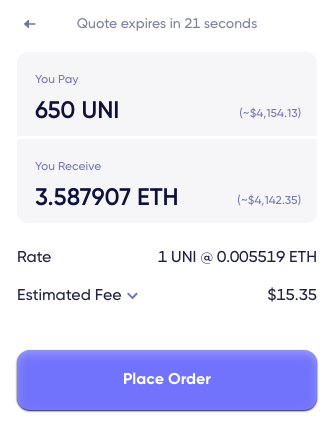
3. Select Tokens and Enter Trade
Select the tokens under “You Pay” and “You Receive,” ensuring that the pay and receive tokens are selected in the right order. Matcha presents a chart showing the ratio between the two assets. Once selected, enter the amount.
For this trade, we’ll exchange 650 UNI for the equivalent value of ETH.
4. Review Order
When the amount “You Pay” is entered, a quote for the amount “You Receive” will appear—select “Review Order” to proceed.
5. Place Order
Matcha gives you 30 seconds to review the order until the quote expires. On this trade, Matcha has quoted 3.587907 ETH in exchange for 650 UNI.
This quote represented the best rate for UNI and ETH when “Review Order” was selected. To confirm the order, select “Place Order.”
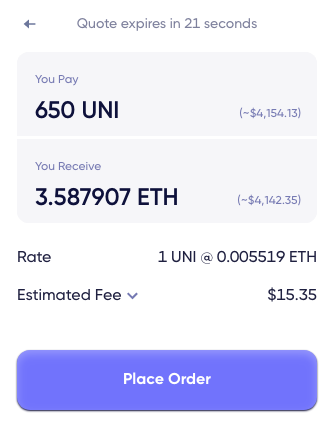
6. Confirm the Contract Interaction in Your Wallet
The contract interaction must then be confirmed in MetaMask or your wallet of choice. It requires a gas fee to interact with Matcha.
7. Confirm the Trade
Finally, the trade must be confirmed in your wallet. This also requires a gas fee.
To work out the gas price to select, Crypto Briefing recommends checking the network congestion level via ETH Gas.watch.
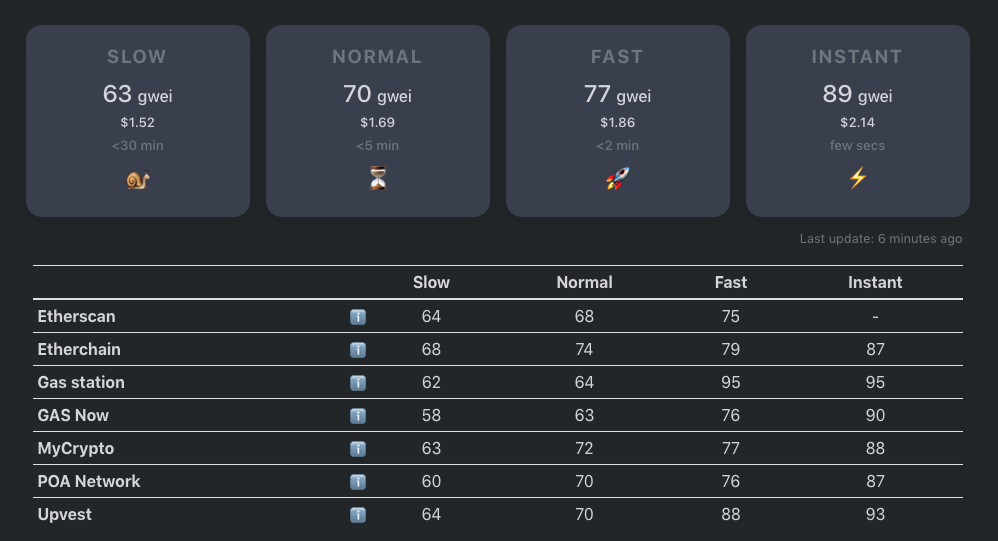
8. Check Etherscan
Once confirmed, you may want to check the transaction and address balance using Etherscan.
As a sidenote, Crypto Briefing didn’t confirm the UNI/ETH trade for this tutorial due to high gas fees at the time of press. Other than that, the above includes the entire process.
While decentralized finance can feel daunting for many people, more so when trying to ensure that you’re getting the best deal possible, Matcha makes the process easy. Thanks to its integration of the leading decentralized exchanges on one simple interface, finding the best trading price on Ethereum is now possible with only a few clicks.
Disclosure: At the time of writing, the author of this feature owned ETH and UNI, among a number of other cryptocurrencies.